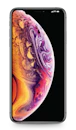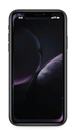Apple iPhone 6 Plus
 Excellent condition128 GBSpace GrayR6 999.00Sold forR4 659.00or on credit for R478.00 pmor on instant credit
Excellent condition128 GBSpace GrayR6 999.00Sold forR4 659.00or on credit for R478.00 pmor on instant credit![Apple iPhone 6 Plus image]() Like New condition128 GBSilverR6 999.00Sold forR4 369.00or on credit for R448.00 pmor on instant credit
Like New condition128 GBSilverR6 999.00Sold forR4 369.00or on credit for R448.00 pmor on instant credit
FAQs
Got any questions about the iPhone 6 Plus? We’ve got the answers for you