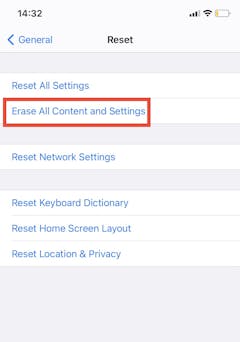How to reset your iPhone

How to restart your iPhone
Restarting your iPhone is most likely the first port of call when your iPhone is experiencing small glitches like WhatsApp, Facebook, Instagram or any of your apps freezing. For the iPhone X, iPhone 11 and iPhone 12 since it doesn't technically have a home button this is how you would restart your iPhone...
- Press and hold the lock button on the right side of your phone
- At the same time press and hold the top volume button on the left side of your phone for 2-3 seconds until your screen turns black
- On your screen, it’ll say “Swipe to Switch Off”.
- With your finger, swipe and your phone will turn off.
- To turn your phone back on, hold down the lock screen button until the Apple logo appears on your screen. Your phone has been restarted!
If you have the iPhone 6, iPhone 7, iPhone 8, you’ll have a home screen button that you would use to restart your phone. Here’s how you’d do it:
- Hold down the lock screen button, also known as the sleep/wake button, until you see the “Slide to Power Off” slider appear on your screen.
- Let go of the sleep/wake button and swipe on your screen to turn it off.
- To switch it back on, hold the sleep/wake button on the right as well as the home screen button at the bottom. Once the Apple logo appears, the phone has been turned on, and you can let go of the buttons.
Reset all settings: When to use it
It’s best to use the Reset All Settings when you have small glitches and issues, flickering screens or your device freezes. In some cases, restarting your phone can fix some of these issues which we call a soft reset. In case that doesn't work, we can start looking at what's available starting with Reset All Settings.
If you reset all settings, this is everything that will be reset to default:
- All your network settings are removed, including custom carrier settings but these will automatically be reinstated by your carrier (Vodacom MTN or Cell C etc), and of course in the US Verizon, AT & T.
- WiFi will be reset so you need to make a note of your passwords in case you don't have it.
- Bluetooth will reset everything like speakers, Airpods and connections to third-party media like your car.
- You’ll need to re-setup your DND (Do not Disturb) if you had one set up.
- All your notification settings will revert to default as well. For example, if you chose to use banner notifications or if you turned them off altogether, this will all reset.
- If you had any custom privacy settings, it will be reset and you will need to customise your privacy settings again. Privacy settings include Face ID, your pass code, restrictions on apps collecting data on you, restrictions on ads being able to track your online behaviour, passwords on specific apps or games, information stored on your Health app, who has access to your microphone (Whatsapp, Instagram, Skype for example and more all need your permission to use your mic during calls).
- Keyboard dictionary will be reset, so any custom words you added will be removed. Custom words are added automatically when you type something in manually and reject the option given to you by predictive text.
- Apple Pay cards are removed, so if you have added a credit card from ABSA or FNB you will need to add them again.
- Your home screen layout will also reset
- Location settings such as location sharing between apps to friends and family. This will be important if you have location sharing enabled with friends and family as a safety check to always know their location, so this needs to be set up again.
- All your data like photos, videos, contacts, and apps and app content will remain after resetting all settings.
When to use Reset Network Settings
You should use this reset when you’re having specific issues with connection like with WiFi and/or VPN networks that aren’t connecting or carrier issues connecting to data and voice call quality. Bluetooth connections taking a long time to connect would be included too, or your AirPods not connecting or acting up.
How to hard reset your iPhone
Remember, if you’re erasing all content, you’ll also be erasing your phone from Find My iPhone and whatever is in your iCloud account. This is something you should do if you are selling your phone or lending it to a friend.
- Remember, if you’d like to save your data and settings to be used on another iPhone, everything needs to first be backed up to your iCloud account and if you don't have enough space on iCloud and don’t want to pay for extra we recommend using iTunes on a Mac or PC to make a manual back, some of us have amassed 100’s of gigs of photos and video and an offline backup might be better.
- Also, before performing a hard reset, you need to remove yourself from Find My iPhone. Otherwise, wherever your phone is going (probably to a new owner), it will still have your Find my iPhone activated and they will not be able to add themselves to find my iPhone so..
- Go to Settings
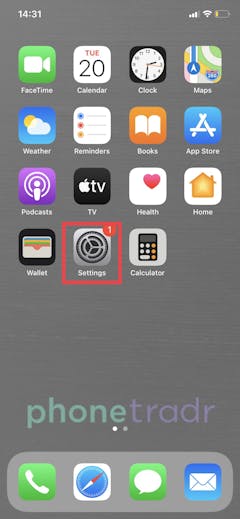
Open your Apple ID
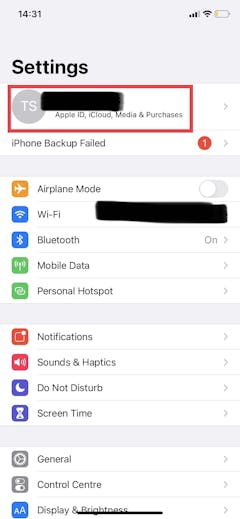
Scroll to Find My iPhone
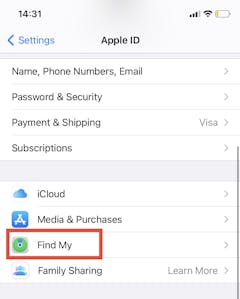
Toggle OFF ‘Find my iPhone’, ‘Find My Network’ and ‘Send Last Location
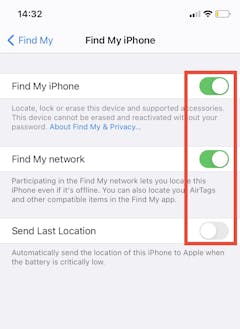
Then you’ll need to sign out of your Apple ID altogether. Tap Apple ID, scroll to the bottom, and tap ‘Sign Out’
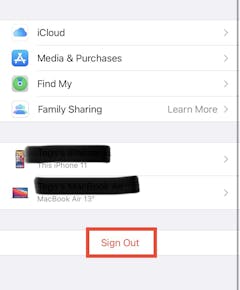
Now you can go back to your Settings and tap ‘General’
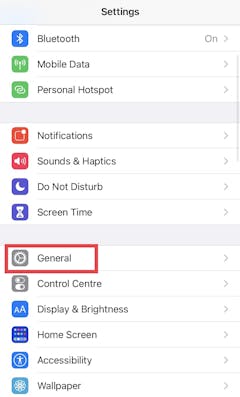
Choose ‘Reset’
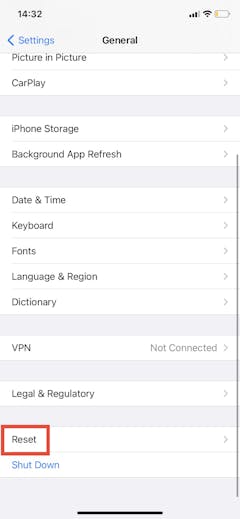
Select ‘Erase all Content and Settings’